CoreELEC Automatic Reboot is not implemented yet
You are likely redirected to this page if you’re trying to play DoVi P7 FEL which results in error code, or having repeated crashes on a specific movie.
- DoVi P7 FEL
- Dolby Vision Profile 7 Full Enhancement Layer
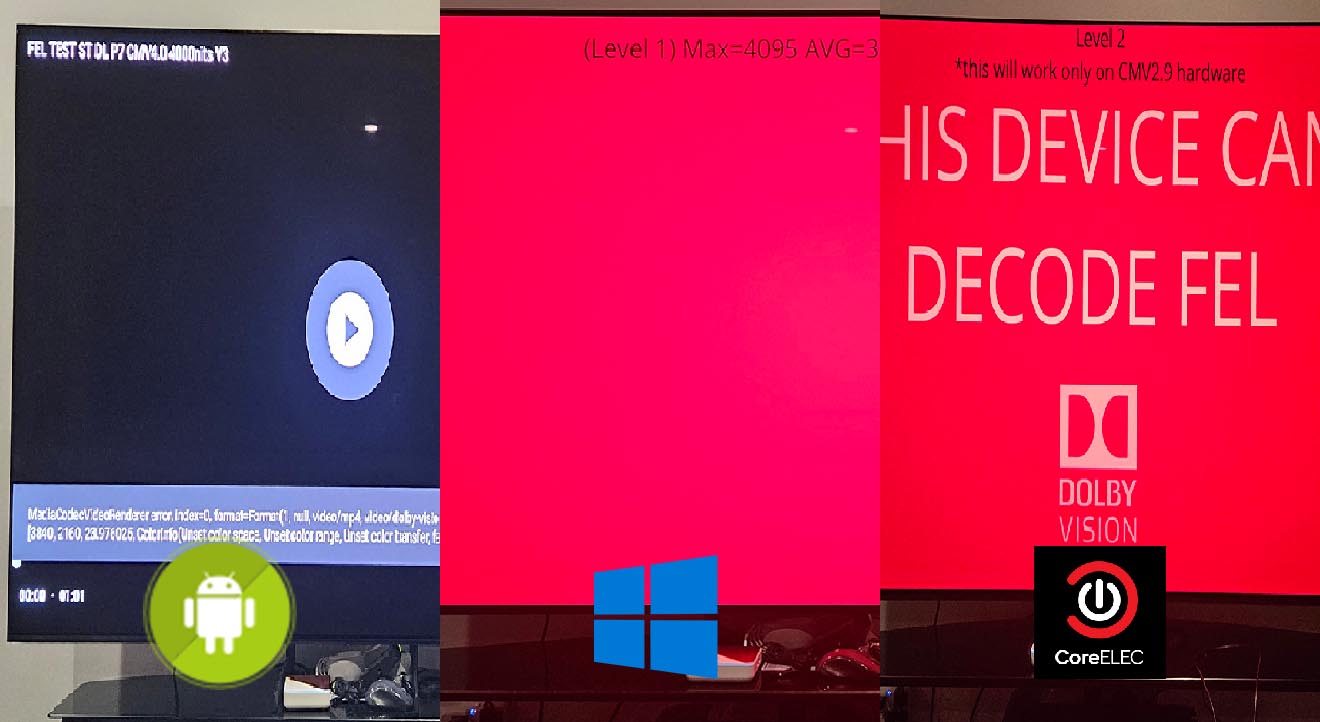
Reboot to CoreELEC
To perform the reboot manually, follow the steps below
- Insert the USB drive with CoreELEC installed (see image below)
- Exit the current application
- Locate the app
Reboot to CoreELECand follow the instructions (see image below)
If the link above doesn’t work, try this
If neither links work or returns internal server error, it’s likely not implemented yet.
Manual Reboot
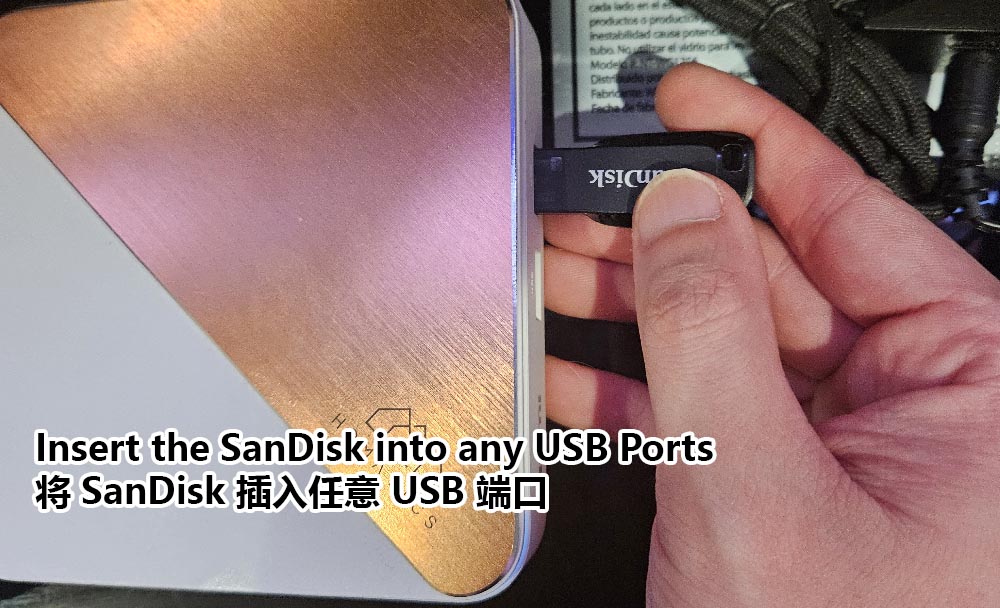
Using CoreELEC
CoreELEC is based on Kodi, it will be play to playback any files that are not supported on Android. First, login to the correct account. Since the automatic reboot is not implemented yet, you will need to find the movie that you are having problem with manually.
In CoreELEC, the Android TV remote will not work, you’ll need to use the Samsung TV Remote or the Logitech K400 keyboard (connect it via USB) to navigate the system. See here for all the remotes.
Alternative: Use a laptop
In Windows, Dolby Vision is not supported, and any DoVi files regardless of P7 FEL or not will be displayed as regular HDR. Additionally, HDR10+ is not also not supported. These files are best played on CoreELEC. However, if you are unable to use CoreELEC or prefer the versatility of Windows, you can use a laptop to play the files.
Will be implemented later.